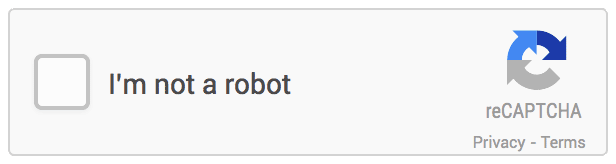Overview
It is possible to export a form you've created in InfoCapture into HTML format which you can then embed or publish on your public website. This method allows the general public to submit data just like a regular contact form but the data and processing will be done within InfoCapture.
Limitations
Please be advised there are several limitations involved in creating a form for external use and its upkeep will require knowledge to manipulate HTML code and CSS.
If you wish to make changes to the form you will have to do so in the Intranet and then re-export the form externally to update this on your website/other.
The following advanced InfoCapture features DO NOT work with external forms:
- Dynamic form fields
- Automatic show and hide fields
- Inline form validation
- Automatic field data population such as name and email address
- Any custom InfoCapture plugins
Due to the above limitations, any external form is required to be devoid of complex logic and overall use simple fields.
How to export an External Form
1. After creating a form, you can export the form by clicking on Get External Form

2. Uncheck 'Use Claromentis processing'
3. Specify URL for:
Success URL - this is typically a static page saying "Thank You For Submitting the Form." which you may have to recreate on your public website.
Fail URL - this is typically an error page saying "Sorry, some fields have not been filled out correctly, click here to re-submit the form."
This will be triggered when there are errors during the form submission e.g. Mandatory fields not completed

4. Click Get to download the External form in HTML file format which you can upload or embed on your public website.
5. In cases where the general public only needs to complete a small part of a longer form you can safely remove non-required fields directly in the HTML codes to allow simple initial submission (it's extremely important to only remove fields that are not mandatory so the form logic is not compromised). Once in the Intranet, the ticket can be put through a more complex workflow if required by your project.
6. Test the form submissions!
Protecting from spam and bots
Public forms are prone to abuse from spammers and bots, we strongly advice implementing solutions such as reCAPTCHA to protect your forms.